Getting Windows images
There are several ways of legally downloading Windows ARM64 images from the Microsoft servers: direct ESD file, UUP converter scripts and VHDX clone. We'll only be covering the first two below.
Downloading an ESD image directly (recommended)
This is usually the easiest and fastest method. Both the Windows-only imager and worli v2.0 support flashing such images, but for the WoR-PE package (and wor-flasher) you need to use an UUP converter script instead.
You can use our ESD Image Downloader tool to pick the version you want.
Downloading an image using UUP converter scripts
There are two websites that can do that for you: UUPDump or uup.rg-adguard.net.
For Linux and macOS, UUPDump is the only option.
Downloading an ISO image using UUPDump
-
Go to https://uupdump.net
-
Choose the release type (click on arm64):
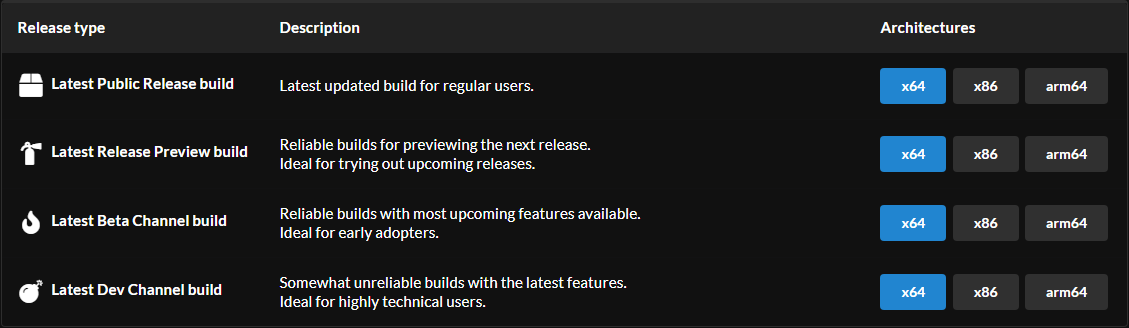 The description of each release type will help you find the right build for your needs.
The description of each release type will help you find the right build for your needs.- If you want a stable system, the "Latest Public Release build" is the way to go.
- If you want to try cutting-edge features, then you'll find them in the "Latest Dev Channel build".
Beware that builds newer than 22621 are not guaranteed to work and the latest insider ones certainly don't. More info here.
-
Select the build of Windows:
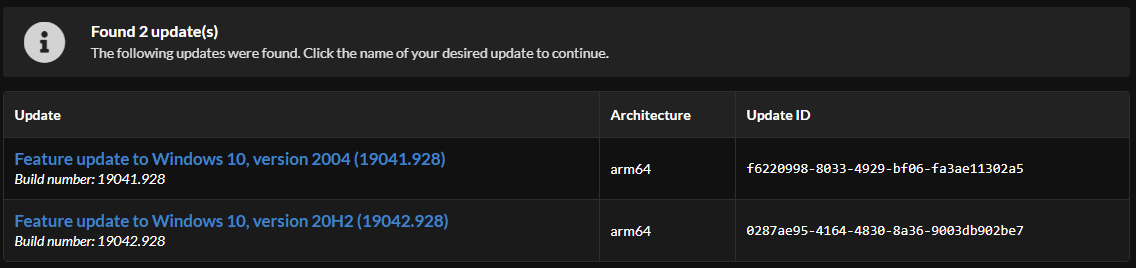 We've selected "Latest Public Release build" in the previous step. If multiple versions appear (like in the screenshot above), it's recommended to select the latest one. That is 19042.928 in our case.
We've selected "Latest Public Release build" in the previous step. If multiple versions appear (like in the screenshot above), it's recommended to select the latest one. That is 19042.928 in our case. -
Select your language:
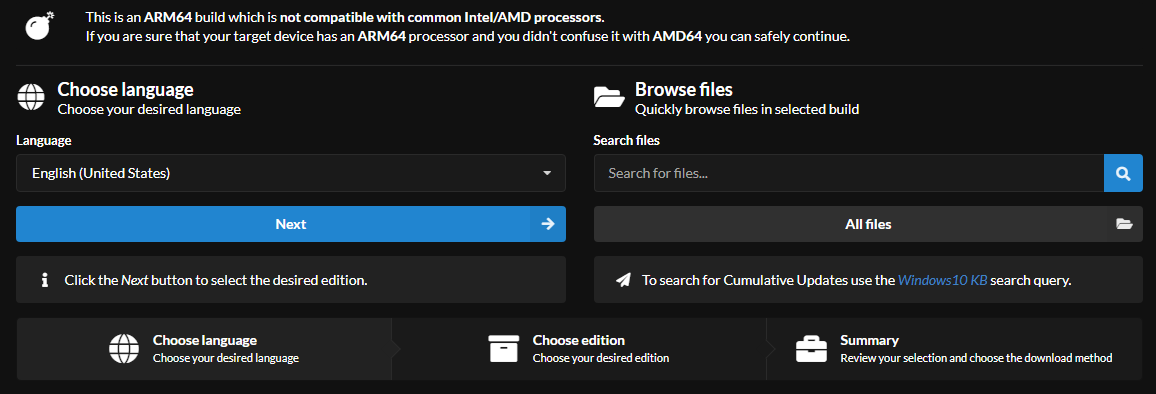
-
You may want to unselect the edition that you don't need here:
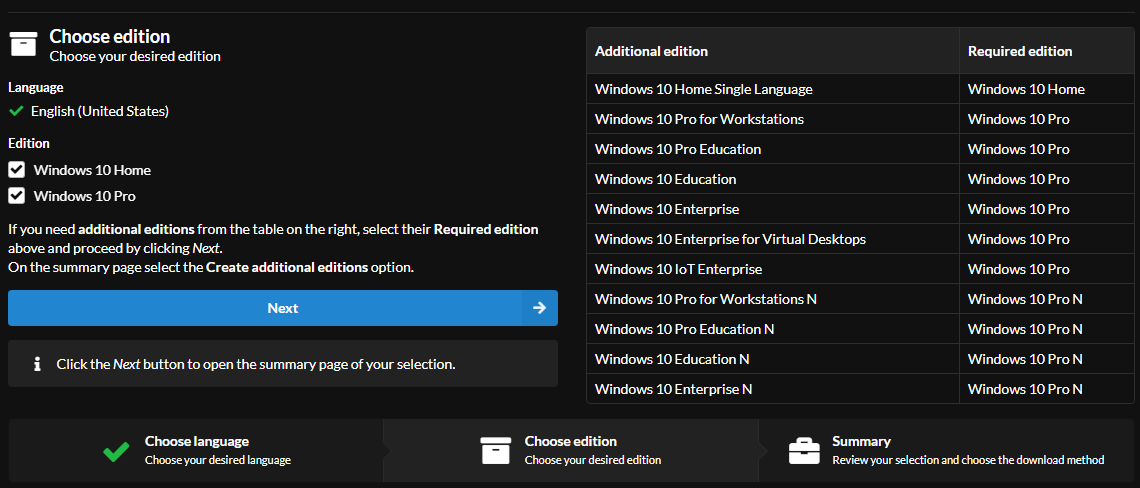
-
Click on "Create download package":
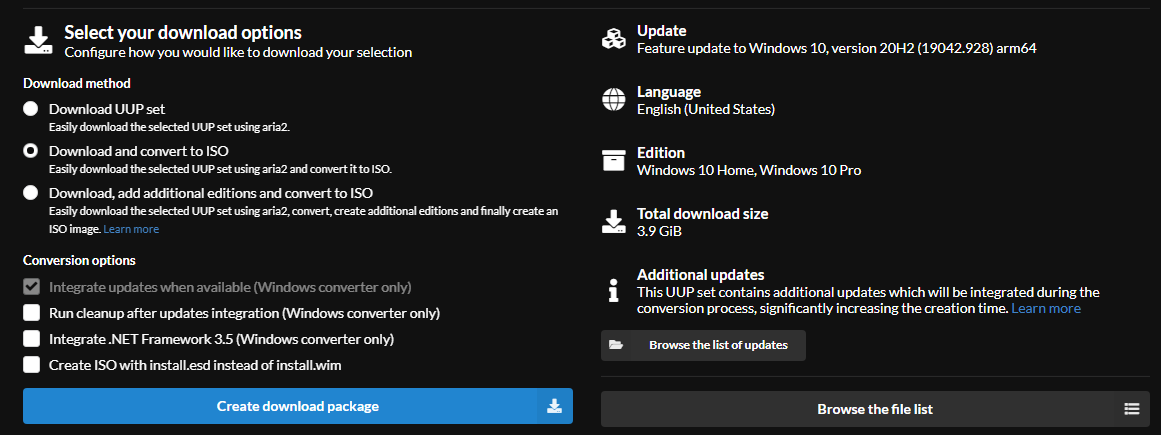
-
Extract the downloaded archive to a location that doesn't have spaces
Examples:D:\Downloads\19042.928_arm64_en-us_multi_0287ae95_convert(Windows)/home/username/Downloads/19042.928_arm64_en-us_multi_0287ae95_convert(Linux)
-
Run the ISO download script and wait until it prompts you to press 0 or says
Done.- in Windows, double-click on
uup_download_windows.cmdthen press Yes in the User Account Control dialog - in Linux / macOS, open a Terminal window and run
bash uup_download_linux.shorbash uup_download_macos.sh
You may be asked to install some dependencies. If you cannot find them in the package manager of the OS, you'll have to build and install them from source code. We won't cover this process here as it can slightly vary from distro to distro, and it's beyond the scope of the guide. More details can be found on the internet.
This process may take a long time, depending on the speed of your internet connection, CPU and storage.
If it fails, redownload the script and try again. In case this still doesn't solve the issue and you're not able to figure out the cause, you could try joining the UUPDump Discord server linked in the header of their website and asking for help there. Alternatively, you can try using https://uup.rg-adguard.net instead. (Windows-only)
- in Windows, double-click on
-
The ISO image can be found in the same directory as the download script.
